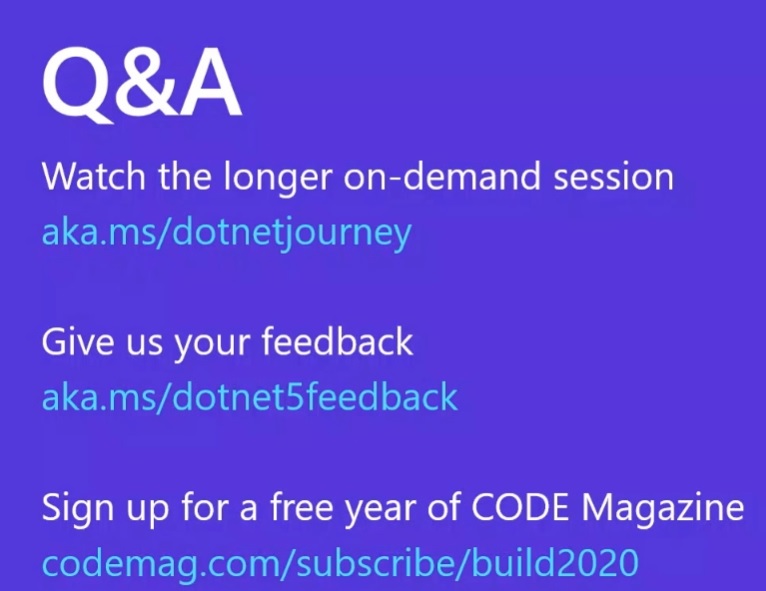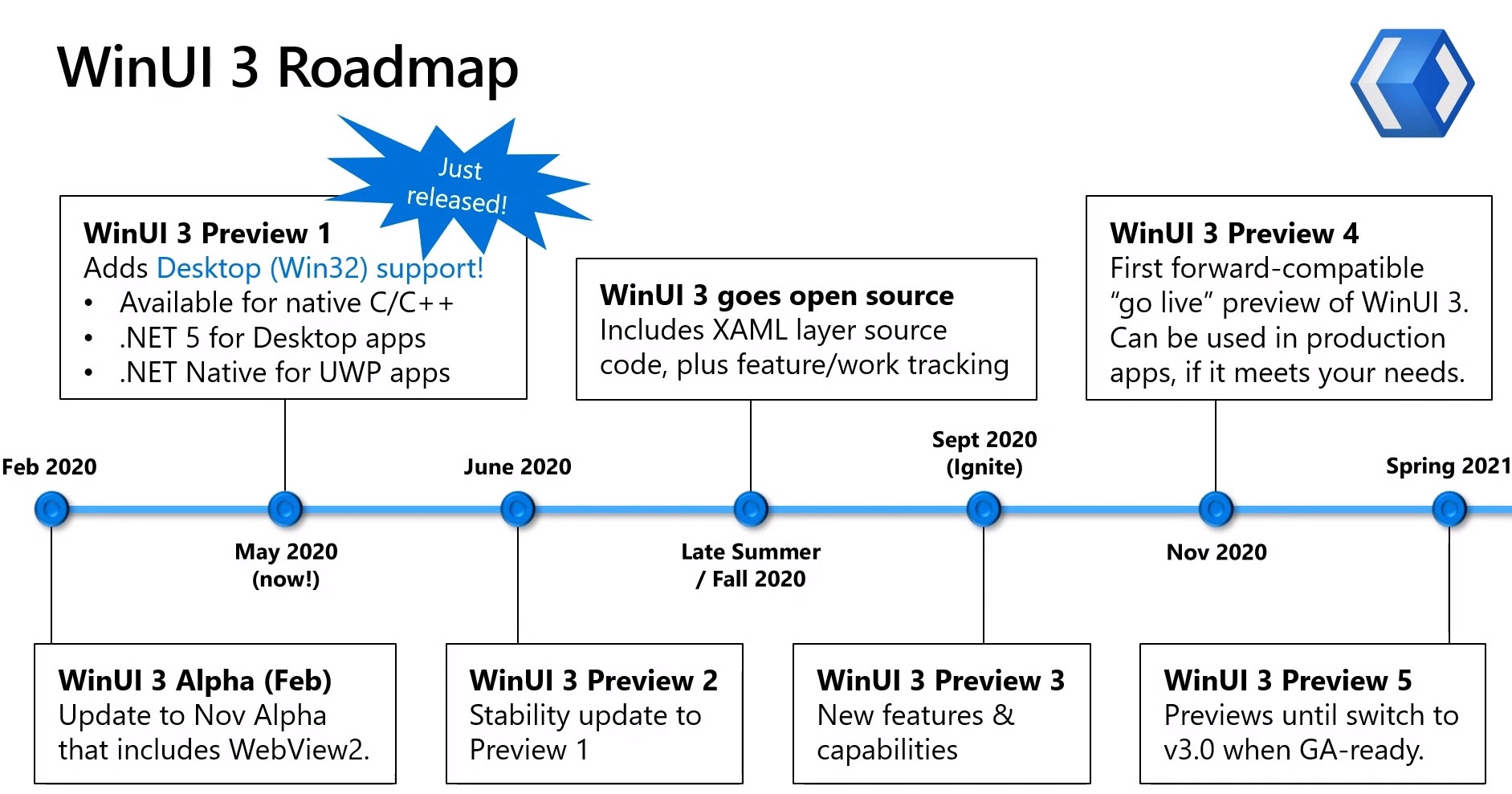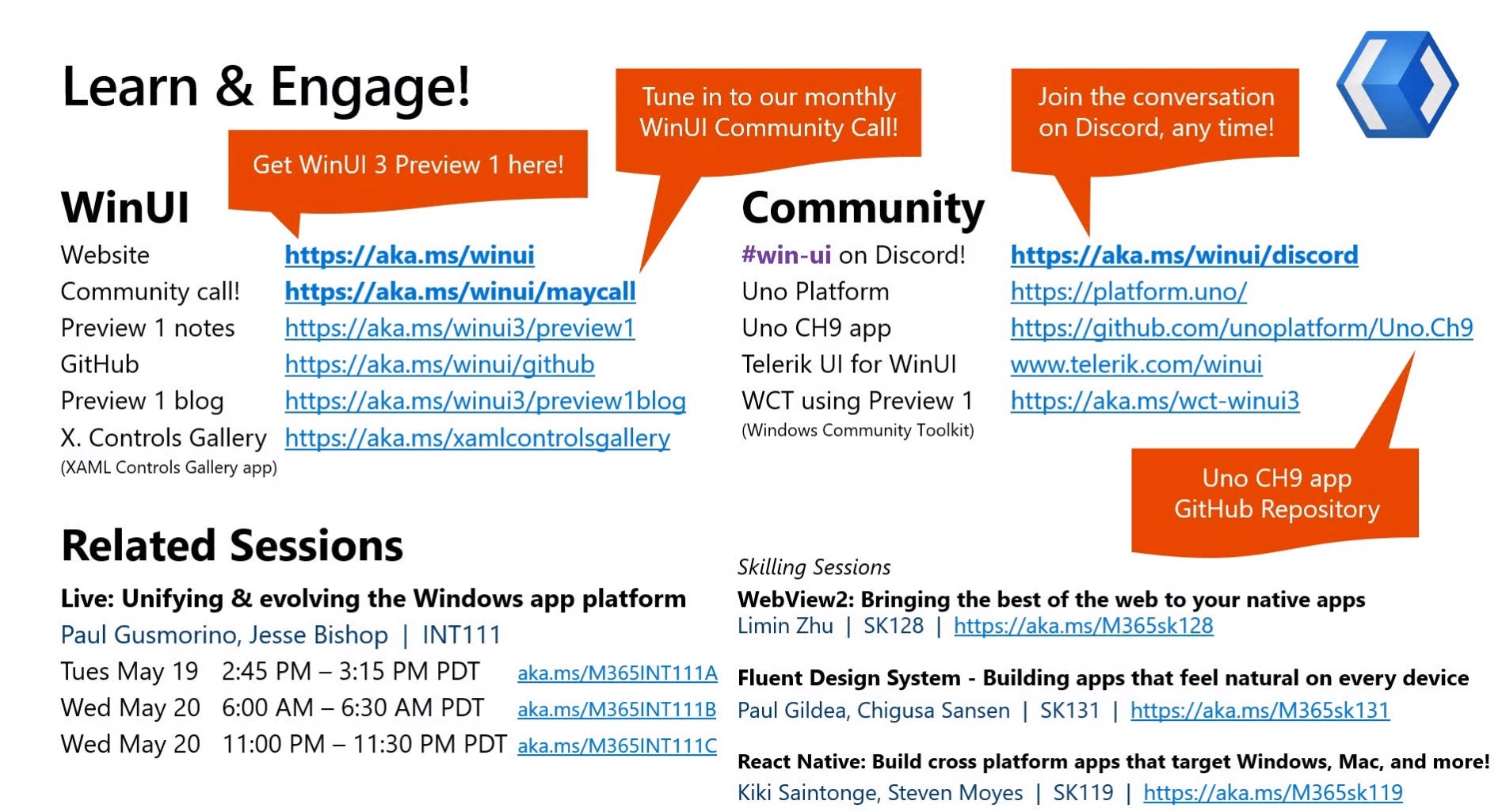Kayla Cinnamon and Craig Loewen
- Windows Terminal
- Version 1.0 has shipped!
- Links
- Windows Store: https://aka.ms/terminal
- Stable channel with monthly releases.
- First update after v1.0 scheduled for July 2020.
- Windows Terminal Preview in the Store: https://aka.ms/terminal-preview
- First update scheduled for June 2020.
- GitHub Repo: https://github.com/microsoft/terminal
- Blog: https://aka.ms/cliblog
- Docs: https://aka.ms/terminal-docs
- Windows Store: https://aka.ms/terminal
- Demo
- You can tell that the application for PowerShell and cmd.exe are the same by examining their property pages.
- People wanted tabs, panes, background colors, background images, more fonts, etc.
- Will render Unicode and UTF-8 which allows for foreign languages, emoji, etc.
- Backward compatibility prevented this for the old application hosting cmd.exe and PowerShell.
- Windows Terminal dynamically detects your WSL distros and adds entries for them to your profile list.
- Add any settings that you want to apply to all of your profiles to the
"defaults"section ofsettings.json. - She showed her “Build” color scheme.
- Keyboard Shortcuts (Default)
- Ctrl+Shift+T: Open a new tab with your default profile.
- Ctrl+Shift+n: Open a new tab with profile # n.
- Ctrl+Shift+F: Find text in the window.
- Ctrl+,: Open
settings.jsonin your default JSON editor. - Alt+Settings: Show global settings (
defaults.json). -
Alt+Shift+D: Open a new pane (i.e. Duplicate).
-
Ctrl+Shift+W: Close the current pane or the entire Terminal if only one pane is present.
- Command-Line Parameters
wt -horwt --help: Display command-line parameters.wt -d .: Opens a new Windows Terminal in the current directory- cmd.exe:
wt -d . ; split-pane -p "Windows PowerShell" -H - PowerShell:
wt -d . `; split-pane -p "Windows PowerShell" -H
- Experimental Features
- Add the following line to your
settings.jsonfile. "experimental.retroTerminalEffect": true- I had to open a new cmd.exe tab in order to see this take effect.
- Kayla used the PxPlus IBM VGA8 font with the retro effect.
- Add the following line to your
- Customize Your Color Schemes
- https://docs.microsoft.com/en-us/windows/terminal/customize-settings/color-schemes
- More sample themes: https://github.com/mbadolato/iTerm2-Color-Schemes/tree/master/windowsterminal
- Also see the Terminal team’s ColorTool to apply color schemes.
- What’s Next
- Color Picker for your tabs.
- Rename tabs.
- Settings UI (not coming in June).
- WSL (Windows Subsystem for Linux) 2
- Access all of your Windows files directly from the Linux environment.
- Run Windows executables from a bash (or other) shell.
- You can also go the other way:
- Access Linux files from Windows.
- Invoke Linux binaries from Windows.
- Includes a real Linux kernel built by Microsoft.
- Running in a lightweight VM.
- WSL 2 is typically 3-6x faster than WSL 1.
- Docker Desktop client for Windows can now use WSL 2.
- VS Code Remote will build Linux apps from a Windows UI.
- WSL 2 provides File Explorer integration to your Linux file system.
- Each distro looks like another folder.
wsl --installenables all required optional components.- Requires a reboot.
- Then it will install your specified distro.
- GPU compute is the # 1 requested feature and will be coming to WSL in the future.
- Enables parallel computing.
- Much faster on a GPU than a CPU.
- Machine Learning and AI development both benefit.
- Image filtering is just matrix math.
- For example, AI determines that the user drew the number 2.
- nVidia Drive Net demo.
- Analyze images to find where people and cars are.
- Training Data -> ML Algorithm -> Trained Model
- The ML Algorithm depends on an ML Framework.
- Framework could be TensorFlow or pyTorch.
- Those depend on hardware acceleration APIs like CUDA or DirectML.
- For DirectML, it can leverage any DirectX 12 GPU.
- This is great for students who may not have nVidia CUDA graphics cards.
- Those APIs call into the GPU on your machine.
- The WSL team has changed the Hardware Acceleration API layer.
- They have partnered with hardware vendors like nVidia, AMD, and Intel.
- They have provided drivers that are aware of WSL.
- The team has also made changes internally to WSL and to the Microsoft Linux kernel to make this possible.
- Make sure you have WSL installed: https://aka.ms/wslinstall.
- Install the right driver for your GPU.
- Instructions will be available when these changes are released to Windows Insiders.
- Run your Linux ML workflows inside of WSL!
- Open your WSL distro, git clone your project, and get started.
- GPU Demo
- He has a folder with SqueezeNet.
- It’s a popular image recognition neural network.
- He can run Python to train it.
- You can see the GPU being used (actually spiking) in Task Manager, Performance tab.
- You can run these workflows across different GPU vendors!
- What’s Next for WSL?
wsl.exe --installto allow one command installations will be available in the next few months.- GPU Compute in WSL will be available in the next few months.
- GUI application support in WSL will be available, but not in the next few months.
- Demo of GUI Application Support
- In one command window, he’s got the Wayland Compositor running.
- Running a Wayland server inside of Linux and connecting this to an RDP client on the Windows host machine.
wlwsld --debug --wl-debug
- In the other, SpaceInvadersDeepQLearning.
- He switched into the media folder.
- Ran
eog, eye of gnome. - Then he restarted the Wayland server, moved up a directory, and ran
gedit. - Then he restarted the Wayland server again and ran
mpv file.mp4to really put it through its paces, i.e. playing a video file.
- In one command window, he’s got the Wayland Compositor running.
- Links
- Twitter: @craigaloewen
- WSL Github: https://github.com/microsoft/wsl
- WSL Docs: https://aka.ms/wsldocs