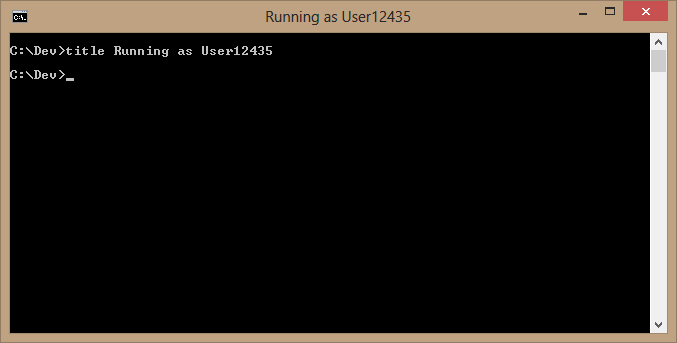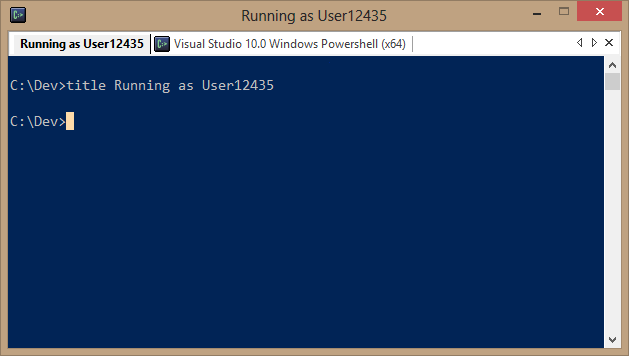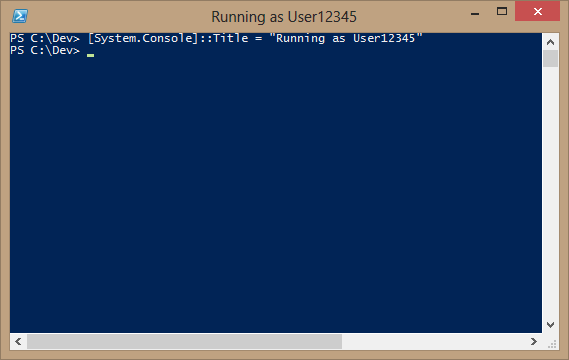If you need to combine text files in cmd.exe, you would issue the following command:
If you wish to do the same for binary files, you would use the following command:
To do the same in PowerShell is pretty straightforward. If the destination file does not already exist or already contains content, you’ll want to issue the New-Item command first. If you know it doesn’t exist or is empty, you can skip that line, below.
Thanks to Gerardo Lopez for his “Combine or Join Two Text Files Using PowerShell” article, which is the basis for this information.
Rob
This post was migrated from https://blogs.msdn.microsoft.com/rob/2012/11/21/combining-files-in-powershell/.